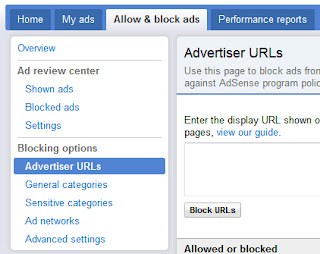In our Previous post of Adsense Tips, I've told you many things about Google AdSense. I've explained with ease what to do and what not to do if you're not getting most out of your Adsense account. I've also talked about Ad-placement, how to attract more advertisers, increasing of CPCs, CTRs within the limits of Adsense policies.
In this section of AdSense Tips, I am gonna tell you How to Block unnecessary and unmatched AdSense ads which restrict your earnings to reach to the maximum level.
So many times, you've seen irrelevant Ads or unwanted Ads which do not match with your blog/website content. Hence, those ads are just waste which in turn heavily affect your clicks and earnings. If visitors see Ads which has no relation with your content then why they would click on them? Just 20% or not more than 50% of them will click but others will not at all bother about them.
1. Blocking Ads by Categories: You can block Ads by categories for example you can block the ads from Apparel section or any other section which you think doesn't suite your blog.To do this, follow the below steps:
- Log-in to your AdSense Account. Click on "Allow & block ads".
- Now, you'll see many of the categories like finance, internet etc. Just slide the bar on the left side of the ad-categories to block the whole category.
- You can also choose sub categories by clicking on the arrow button and then blocking the categories you want.
2. Enabling Ad-review center: You can request Google AdSense to Enable Ad-review center . To do so, in the "Allow & block ads" tab of your AdSense account, there will be an option at the top of the page to enable Ad-review center. For more help in enabling this, Go here.
- So, in the Ad-review center, Click on "Settings" tab. Now you can hold the new ads to appear on your blog and select which ad is to appear and which is to block.
- You can block the displayed ads by clicking on "Shown ads" tab. Just hover on the ads and click to Block the specific ad.
3. Blocking ads by Advertiser's URLs: This is the option which I like the
most. To do this follow the below steps:
- Go to your blog/site and browse it in any way you like. During this, you will see ads which you need to block.
- Just copy the URL of that ad by right clicking on the ad and selecting "open link in new tab".
- From there you'll get the URL of that ad. Just note down the top level URL, for example if the URL is like "http://www.arena-multimedia.com/campaigns/" then just copy "arena-multimedia.com". PLEASE DO NOT CLICK ON ANY AD IN ORDER TO DETERMINE THE URL OF THE AD.
- For the Text ads also, follow the above steps to get the Top level domain/URL. Again please take care of the Above warning!
- Now Click on "Advertiser URLs" under "Blocking options" in the "Allow & block ads" section of your AdSense account.
- Then Just paste the top-level domains/URLs one per line and click "Block URL".
4. Monitoring and blocking Ads with Google Publisher Toolbar: This is a very Handy tool for Google Adsense users. This is a browser Add-on which is available currently for Google Chrome. You'll need Google Chrome for this tool to work. So in your Chrome Web browser, Go here and click "Add to chrome". The Add-on will be installed after that chrome will ask you to restart your Browser. Restart your Browser and you tool is ready.
- Click on the Icon and click allow. Then Sign-in with your Adsense account.
- After signing in, reload your blog/website and then click the icon again. You'll see the Earnings description, These are your earnings and you can monitor your AdSense account within one click.
- Now click on "Help and options" at the bottom of the tool. Now Type you blog address in the box and click "Save" as shown in the image below.
- Now Check out your blog, A grayish background will appear on your ads. You can click on the ads and then Block them right away.
Its so simple and you're done!
Next step: Read Adsense Tips-other tricks to earn more here
I hope You'd like this information and that it would help you in increasing your Adsense income.
Like the post if it was helpful. Please Provide your Feedback!
Any Questions? Post a Comment below and I'll answer them ASAP.